St Patrick's College School App
3rd July 2024
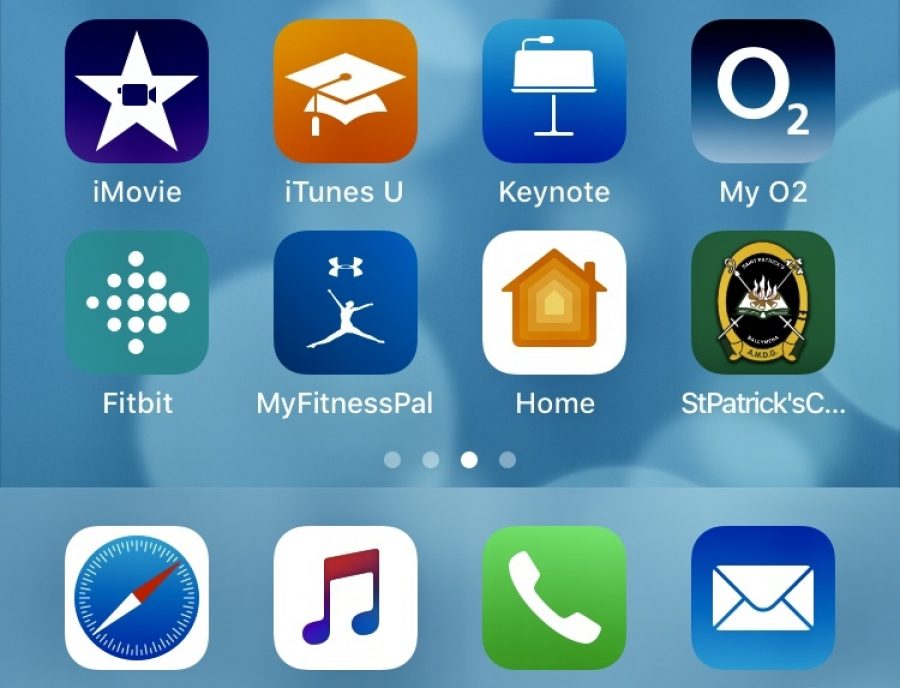
St Patrick's College School App
We have introduced a free School App, to improve communications between school and home, and to involve all members of our school community in communication about the school.
The provider, EDTAP, will provide a system where parents, students, past pupils and the wider community can be informed of all the latest news and events in St Patrick's.
We will be using the App for letters regarding Parent/Teacher meetings, Christmas and Summer Examinations and other events taking place in the school. It also contains a lot of other useful information about the school, and will be regularly updated.
The App is available for download now from Apple's App Store and the Google Play Store. Please see instructions below.
It is our intention that all bulk text messages will stop from 1st February 2019 onwards, to be replaced with communication via the App. It is therefore essential that all parents have downloaded the App bythis date. If there is any reason why this is not possible, or if you have any other queries regarding the App, please contact the school.
For iPhone/iPads
• 1. On the iPhone/iPad, click on the front screen icon on "App Store".
• 2. Click the Search button.
• 3. In the search box at the top of the screen, enter "St Patrick's College Ballymena" and press the "Search" key.
• 4. Click the "Get" Button.
• 5. Click the "Install" Button .
For Android Phones and Tablets
• 1. On the Android device click on the front screen icon on "Google Play Store".
• 2. Click in the Google Play Search button.
• 3. In the search box at the top of the screen, enter "St Patrick's College Ballymena" and press the "Search" button.
• 4. Click on "St Patrick's College Ballymena"
• 5. Click the "Install" Button.
*On downloading the App, you will be asked to ALLOW NOTIFICATIONS. Click YES.
After clicking YES for notifications, you are prompted to set your Profile.
Select the groups that are relevant to you by ticking the box. For example, if you are a parent of a child in Year 8 or/and Year 12, then tick Parent and the classes.
Click 'Save,' to receive notifications particular to your 'ticked' selections.
This can be changed at any time by clicking the 3 white lines or dots in the top right corner and selecting Choose Profile again.
Messages (Push Notifications) can be delivered instantly bringing your attention to live news, advice, letters, schedule changes or updated content on the app.
After an Alert appears on the user's phone, the full message can be read in the panel by clicking it. An attachment may be added and read by clicking on the drawing pin.
You can use the arrows below this Message Panel as shown above to navigate through the messages as more appear with time.
To read a full message, tap the Notification panel and the complete text will appear.
You may also delete any message by clicking on the little 'bin-icon.'
Where a 'paper-clip' is showing, it means that once clicked, an attachment which is usually a larger document is there for your viewing.
You may also like to browse through the content by clicking on any of the buttons. Don't forget that the little 'phoneicon' at the top will open the options of calling or e-mailing the office. As time goes on, you will become more familiar with the workings of the app and see its value on our school communications.

